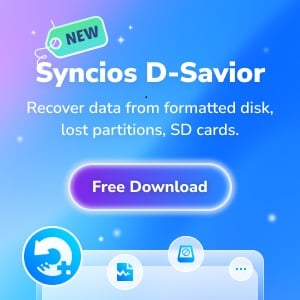Tutorial
Syncios Data Recovery provides easy and powerful data recovery solution for recover data directly from iPhone, all iPads and iPod touch, as well as extract backed up data from iTunes and iCloud backups.
Three data recovery modes get your lost data back
Mode 1: Recover Data Directly from iPhone, iPad & iPod Touch
Mode 2: Recover Lost Data on iPhone/iPad/iPod Touch from iTunes Backup
Mode 3: Recover Lost Data on iPhone/iPad/iPod Touch from iCloud Backup
Mode 1: Recover Data Directly from iPhone, iPad & iPod Touch
This mode allows you to scan your iOS devices to recover lost data or deleted data, including contacts, text messages, iMessages, call history, notes, calendars, reminders and safari bookmarks as well as recover app data like WhatsApp, Kik, Viber, iPhoto, etc. to iPad and iPod touch.
Note: When you notice that you've accidentally delete or lost an important file, do not save anything else on your device or make any operation, as well as running any applications. Whenever new data is written to your device, the old file will be overwritten and become unrecoverable.
Connect your iOS device to PC and Launch Syncios Data Recovery
Run Syncios Data Recovery, you will see the Home interface providing three recovery modes, click on Recover from iOS Device, you will get the conencting your device to PC prompt. Connect your iPhone, iPad or iPod Touch to the computer with USB cable once detected and analysed successfully, you will get the following interface.
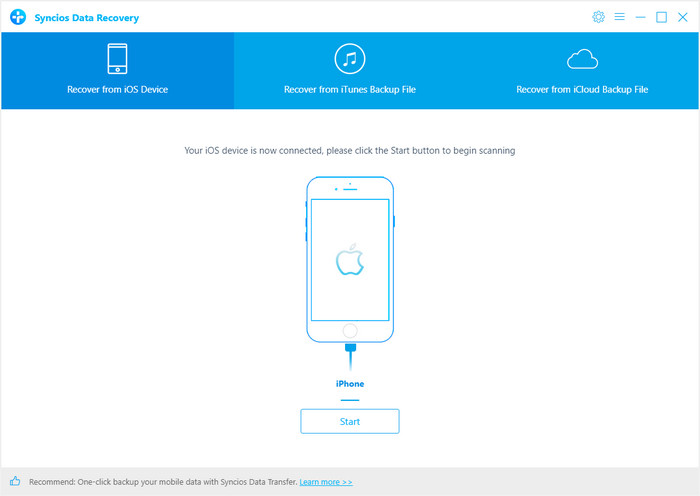
Scan Your iOS Device Connected
After clicking "Start" button below your device name, you then are supposed to select the items you wish to scan and find back. A "Select All" function is offered to scan the whole phone. Then tap the "Next" to start a scanning. During the process, please keep your device connected, otherwise the progress will terminate and you have to start it over again.
Note: If your device is running iOS 7 or above and protected with a password, please unlock it first, and tap trust on the prompt on your device to authorize this computer.
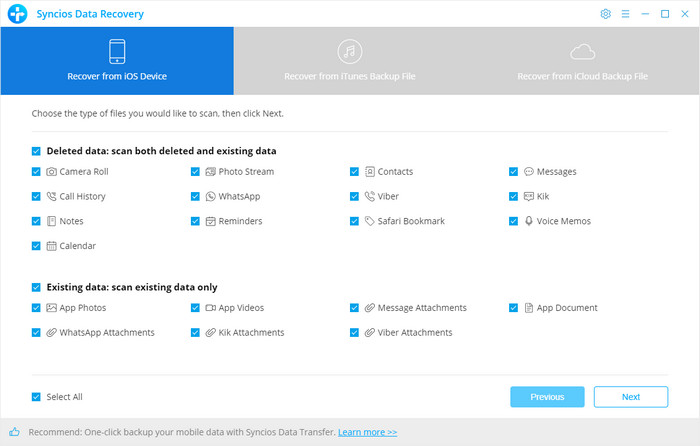
Preview and Get Your Lost Data Back
Once the program finish scanning, the found data is categorized in main three types: Photos & Videos, Messages & Call logs, Memos & Others. You can click on each tab to switch and preview the found data, then recover the files selectively.
Mode 2: Recover Lost Data on iPhone/iPad/iPod Touch from iTunes backup
This solution works well for all iPhone, iPad and iPod touch. It lets you extract and access to the iTunes backup file of all your iOS device on your computer. Then you can get whatever you want from it. There’s no need for you to connect your iOS device with the computer when using this solution.
Select iTunes Backup and Extract It
Please select the Recover from iTunes backup option on the top after running Syncios Data Recovery. Then you can see the program displayed all the iTunes backup files for your iPhone, iPad and iPod touch in a list as follows. Choose the one you would like to access and click Start button. Following simply tick speifice files you need, this would save you much time if you just would like to recover parts of the files. And then click Next button when it start to extract the files from iTunes Backup.
contacts, text messages,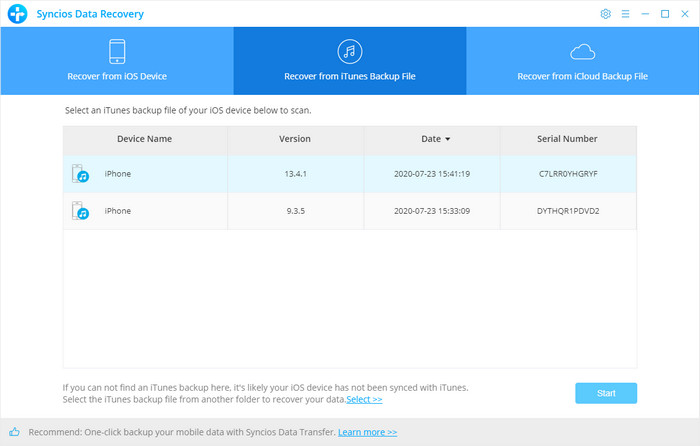
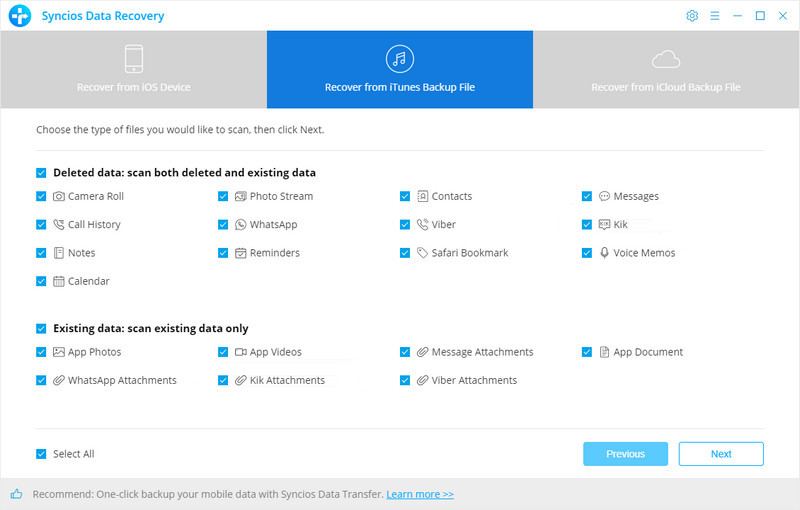
Preview and Perform iOS Data Recovery from iTunes Backup File
When the scan over, you will find all the backup file are listed and displayed in categories. Click the file types and you can preview the files in thumbnails on the right of the program interface.
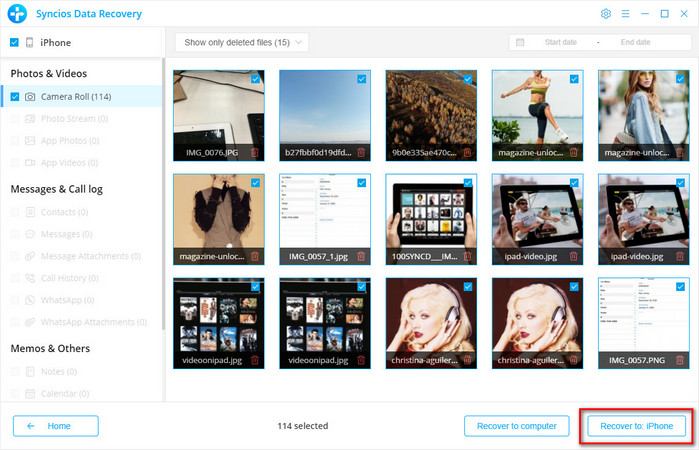
The "Search" box on the upper right interface allows you to pick out your desired files quickly by inputting file names or file formats that you remember.
If your desired data is not found in this iTunes scanning result, you can click 'Home" button to return to select another iTunes backup file or recovery mode.
After you click Recovery button, you will get two options after you choose to recover the data, recover to computer or recover to device. Currently, Syncios Data Recovery can supports recovering Contacts, Notes, Camera roll, Photo stream, SMS, Call history, WhatsApp, Bookmarks and Voice memo to device. We will continue to support more file types.
Mode 3: Recover Lost Data on iPhone/iPad/iPod Touch from iCloud Backup
Scanning iCloud backup file steps are similar as iTunes backup. Syncios Data Recovery lets you download and extract your iCloud backup content, so that you can get what you want from it one by one.
Log in iCloud
Please select Recover from iCloud backup mode after running Syncios Data Recovery. Then enter your iCloud account to sign in. When you do this, make sure that your internet connection is in good condition.
Note: It's totally safe to sign in your account here. We take your privacy seriously, and the program won't keep any record of your account and data at any time during your sessions.
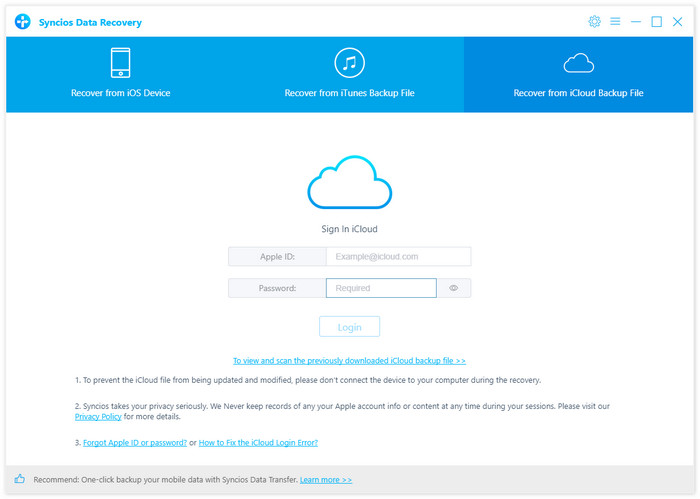
Download Latest iCloud Backup File
All iCloud backup files will be loaded and listed. Choose the one you want to access and click Download under the column of State. You will get a pop-up asking you to select file types from the iCloud backup you would like to download.
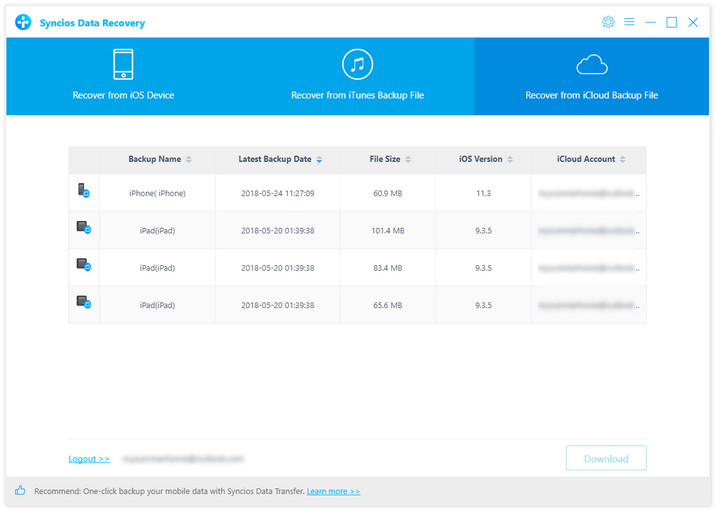
Extract Downloaded iCloud Backup to Access the Content
Once the downloading is completed successfully, you can begin scanning to extract it so that you can access the details. Click Scan Downloaded after the download process. The program can extract the backup file quickly.
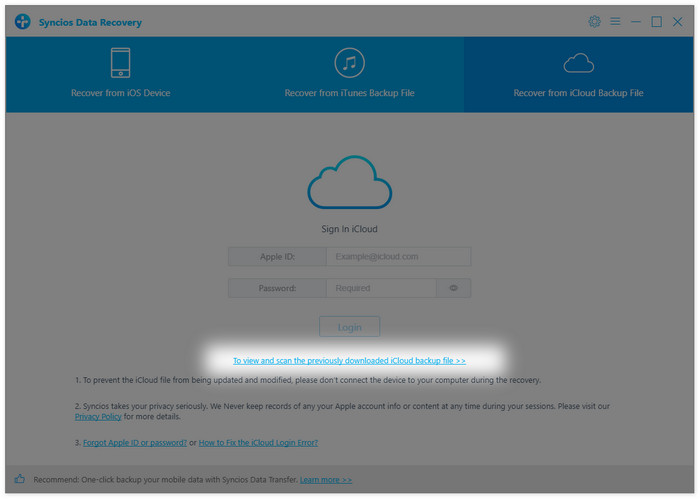
Preview to Ensure What You Want to Recover
The final step is to take a glance at your content thumbnails in your iCloud backup file. Choose what to retrieve and save them to computer by click Recovery button at the bottom of the program pane. You will be prompted to choose Recover to Computer or Recover to Device, you can easily save all of them to your computer or directory put them back to device. In addition, you can delete the iCloud backup files downloaded after recovery.
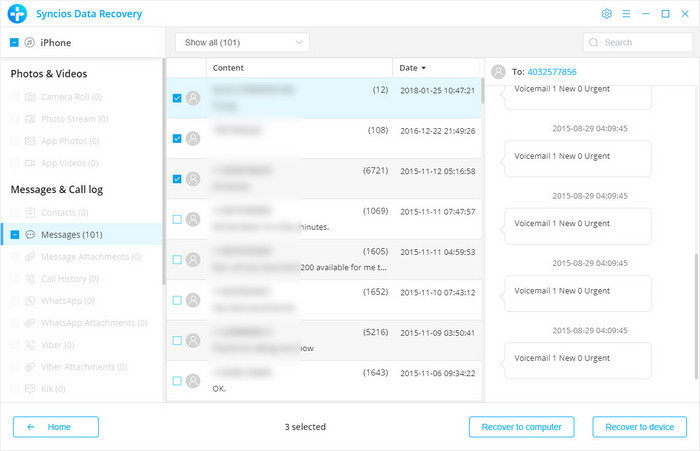
 Newly Recommended
Newly Recommended
 Related Products
Related Products
WhatsApp Transfer
Backup, restore and transfer WhatsApp chats or attachments between phone and phone.
View DetailsMobile Manager
Free iOS and Android manager, selectively transfer data between mobile phone and computer.
View DetailsPhone to Phone Transfer
1 click transfer data between iOS & Android. Backup your phone data and restore later.
View DetailsiOS Data Recovery
3 recovery modes to retrieve lost data from iOS devices, iTunes backup and iCloud backup.
View Details  FAQ
FAQ